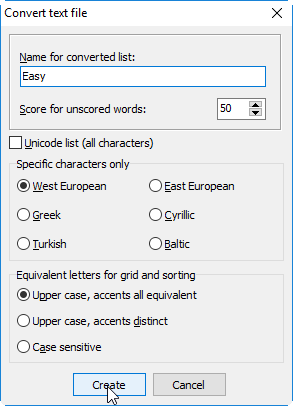Once you are done tweaking your Word List and ready to get back to the business of constructing with Crossword Compiler, you can export your Word List, using your preferred Ranked Profile, to a text file that can then be imported by Crossword Compiler.
First, click the Export button on the toolbar. The Export Wizard will open.
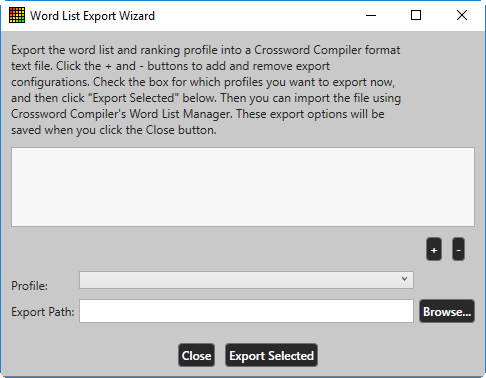
Here you will configure the Profile and Export file names for each of your profiles. These settings will be remembered the next time you use Word-Hyphen-Vault, so they usually only need to be set up once.
Click the + button to add a new Export.
At first, in the list it will say [INVALID], since you haven’t filled in the fields below.
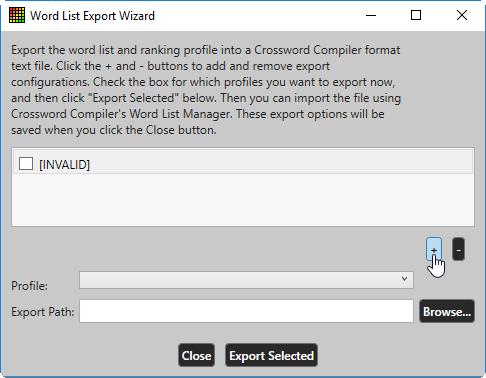
Choose the Profile you want to export, and browse to a file destination for it. It’s generally a good idea to set your export names to be a combination of the Word List name and the Profile Name, such as “Words.Easy.txt”. Be sure to check the box on the left side of the list. Only the checked exports will be written when you click Export Selected.
Now you are ready and can click Export Selected to generate the new Crossword Compiler compatible text file.
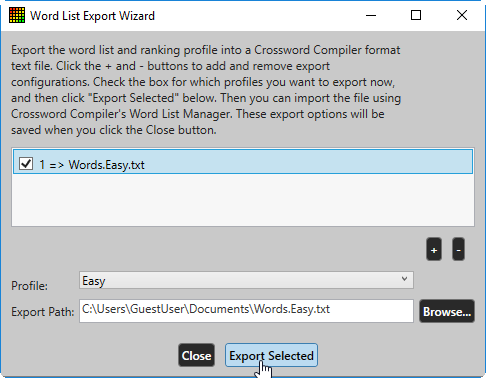
A message will display saying the export is complete (it may take a little while for long word lists). Now, open Crossword Compiler and choose Words -> Word List Manager.
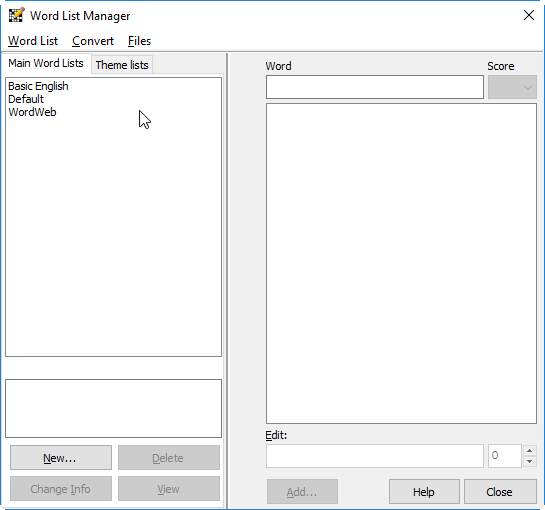
From the Word List Manager window, choose Convert -> Plain text file… and browse to the newly exported file (“Words.Easy.txt” in this example).
Give the list a name (the default is the file name), fill out the options and click Create, and you are ready to fill!