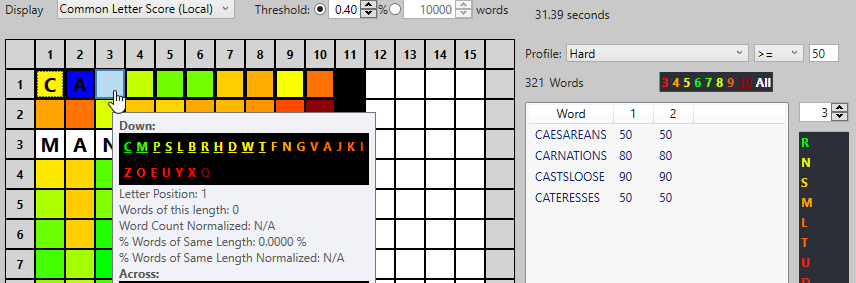The Grid Builder window is designed to assist with grid design by using statistics to help suggest the best words to hold your grid together with the most options for filling.
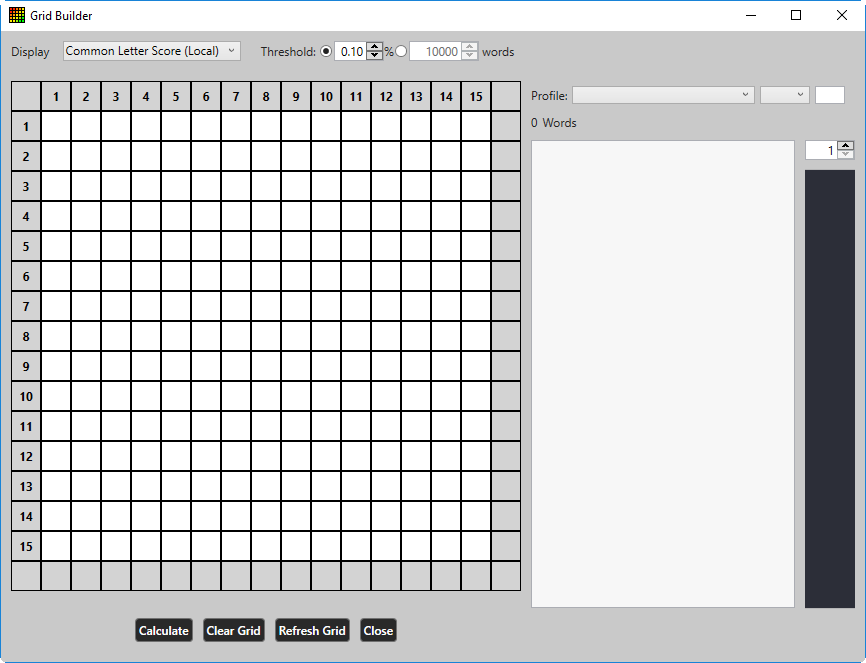
To use the Grid Builder, start by typing in one or more words and blocks that you want to build your theme around. Use the arrow keys or the mouse to move the cursor around the grid, and use the Space bar to set or unset a block.
You can start with a single word (say, a marquee entry for a themeless puzzle), or enter each of your theme entries at once. To include a ranking filter on the included words, set it on the top right (in this example, only words ranked 50 or higher in the Hard profile will be included. Then, click the Calculate button.
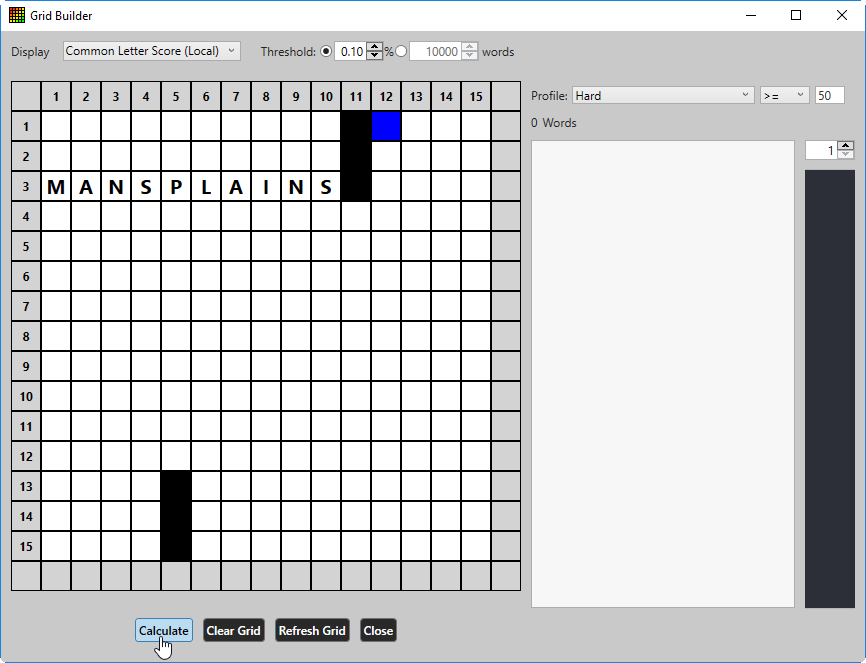
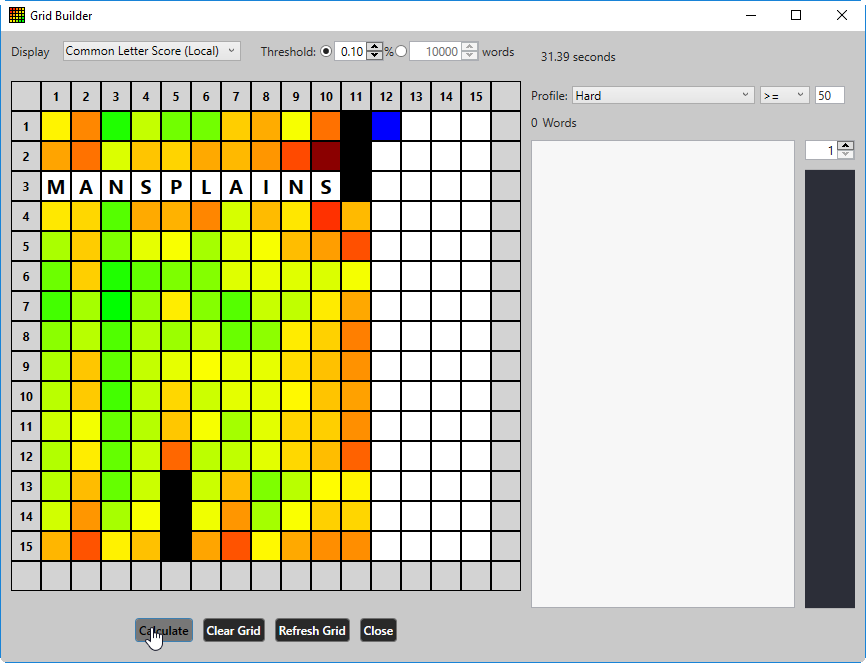
You can display which statistics are displayed with the cell coloring using the Display drop-down in the upper left corner.
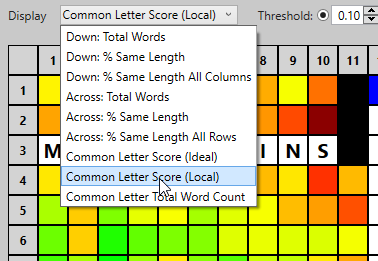
To view the stats for a particular cell, move your mouse over it until the tooltip displays.
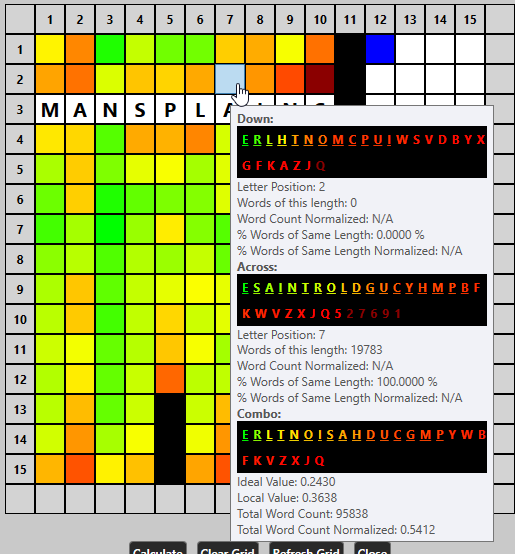
The tooltip displays the letter options for all down words, across words, and for both (“Combo”), along with their relative frequencies, normalized. Underlined letters have frequencies at or above the threshold (set at the top of the window). More common letters are green, least common are red.
To view the word options for a particular row or column, click and drag the mouse for the cells that you are interested in.
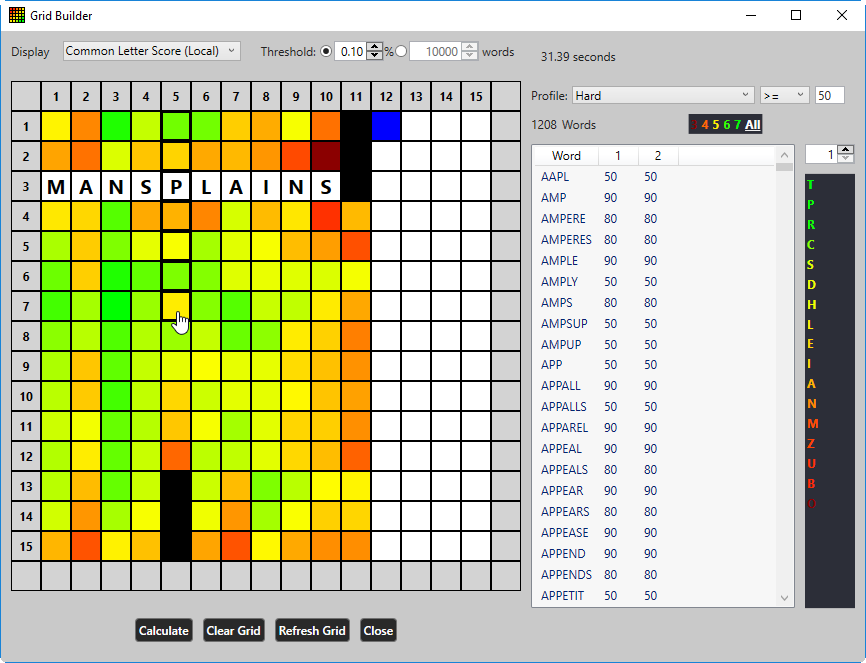
The possible words that can fit in that selection are display in the word list on the right. You can see the word length distributions below the profile filter, and the letter distributions to the right of the word list. Use the up and down arrows to change the letter index to display the letter frequencies for different parts of the words.
To narrow your search by word length, click on the number.
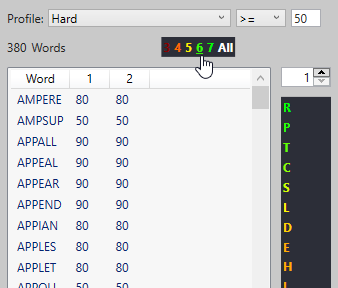
You can further refine the words that are displayed as options by changing the Threshold values at the top, to either a percentage of total words containing a letter, or an actual number of words.
If you set the threshold to 0, then all letters are included. For example, in the above image, with the threshold set at 0.10%, the regular expression used to generate the word list actually looks like this:
[RPITASECDHLUNMOZB][AEOIMUPXYNS]P[EPORLAISTUH]{0,1}[REIOALSNTUYCD]{0,1}[TSNIERACDLOMGPVHUBYF]{0,1}[EIASTORNLUDGCHM]{0,1}
Each of the letters included were included in 10% of the total words found for this column. If we change the threshold way higher to 40%, the number of words is reduced, but the words included have a higher change of being fillable with across words for each cell:
[AEOIMUP]P[EPORLA]{0,1}[REIOA]{0,1}[TSNIERACD]{0,1}[EIASTO]{0,1}
Using these numbers, and the tooltips, you can slowly start to find words to stack above and below the initial entry that have much higher chances of being fillable with down words.
As you start entering more letters, you can click the Calculate button again to regenerate more fresh and accurate stats.
In this example, it makes good sense to choose S, R, or T for the third letter of the top across word, since they are much higher in frequencies for the down words in this column, than E is .