The Stack Helper is a beta feature that still needs some work, but some of it may be useful for constructors, especially while working on themeless puzzles.
First, click the Stacks button on the Toolbar. At the top of the window, you have the Stack Scorer Panel, which helps determine which of the three slots is best suited for the word you want to use. Type in a word and click the Score button.
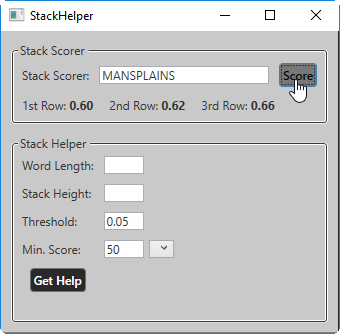
The three results are based off the letter frequencies for your entire list, and relatively how many more words there are in the first, second, or third positions for each letter in the word. In the above example, “MANSPLAINS” is more suitable for the third row. The numbers are more obvious with a standard second row word like “OREOCOOKIE”.
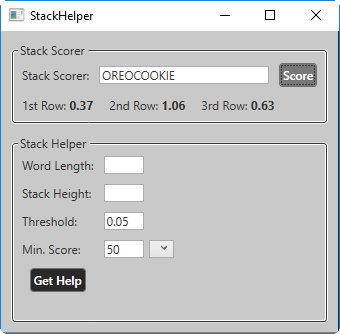
The lower half of the window is the Stack Helper Panel. Here you can get some ideas about what kind of trouble spots you will run into filling based off of desired stack entries.
First enter a Word Length and a Stack Height, and set an optional Min. Score for a Profile. You can play with the Threshold value, too.
Click the entry for the word you want to use, and it’s position. Let’s say I want to use “MANSPLAINS” in the third row, as suggested by the Stack Scorer.
Click the check box on the third row, enter the word in the text box, and click Get Help.
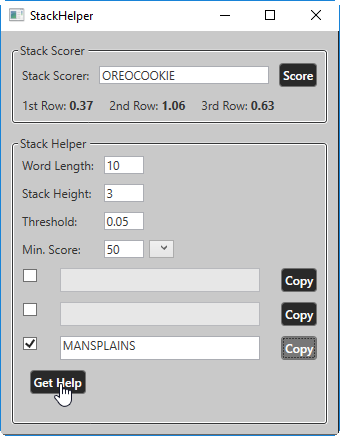
The Stack Helper will plug away, looking at differing word length options for all of the crosses having MANSPLAINS in the third row, and generate a graph with normalized word distributions for each cell.
The other two non-checked text boxes now have complicated filtering expressions that may help you find your best bets for options for those words. Clicking the Copy button copies the expression to the clipboard, which you can use in the Word-Hyphen-Vault filter box, or even in Crossword Compiler’s Find Word box. Tweaking the Threshold number will affect when a letter is suggested as a set of possible letters versus a simple “?” character.
Similar to the Stats Window, you can mouse over each cell to get a raw word count, and click on the cell and the word list will filter for the expression that generated this graph:
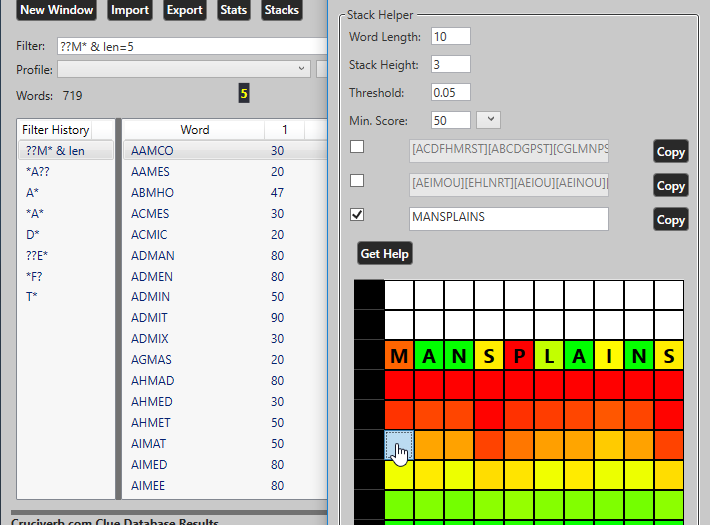
The colors of the blank cells are normalized by column totals, while the filled in cells are normalized for the entire word list.
This becomes more clear when we add “OREOCOOKIE” to the second row.
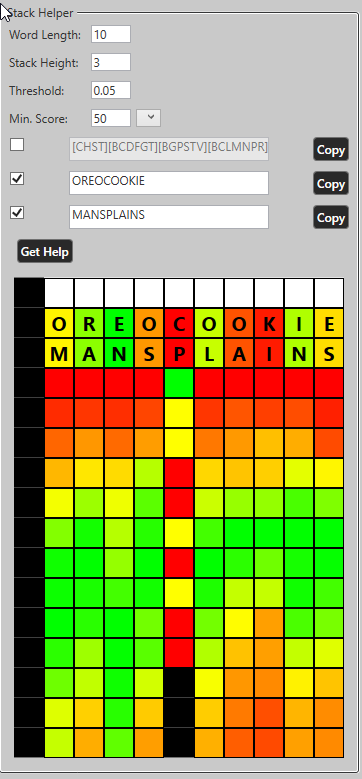
Now you can tell we are really in trouble in the 5th, 7th, and 8th columns, but have a lot more wiggle with the green columns like the 2nd, 3rd, 6th, and 9th.
Hopefully this can be of some use to people. If anybody has any suggestions about what statistics or other information may be useful, please send it along to support@word-hyphen-vault.com